Increase your SFTP transfert speed using WinSCP or FileZilla.
Hello,
Today we’ll see how to improve your transfer speed using WinSCP and FileZilla.
These tools are essential for properly managing your server files, as the WebSFTP is only designed for small operations and cannot transfer an entire folder.
If you’ve never used them before, follow this guide. We recommend WinSCP, which allows you to connect in just one click from the Access tab of your server panel!
The SFTP protocol is very efficient when transferring large files if you have a good Internet connection. However, it struggles when transferring large quantities of small and medium files gathered in a folder (such as a Minecraft world), even if your Internet speed reaches 1Gbps or more.
To overcome this, we can configure these programs to open multiple simultaneous connections, allowing them to send more files at once. This won’t help much if you’re still on a slow ADSL connection, but the improvement will be noticeable on Fiber and 4G/5G connections.
For WinSCP:
Go to Options then Preferences.
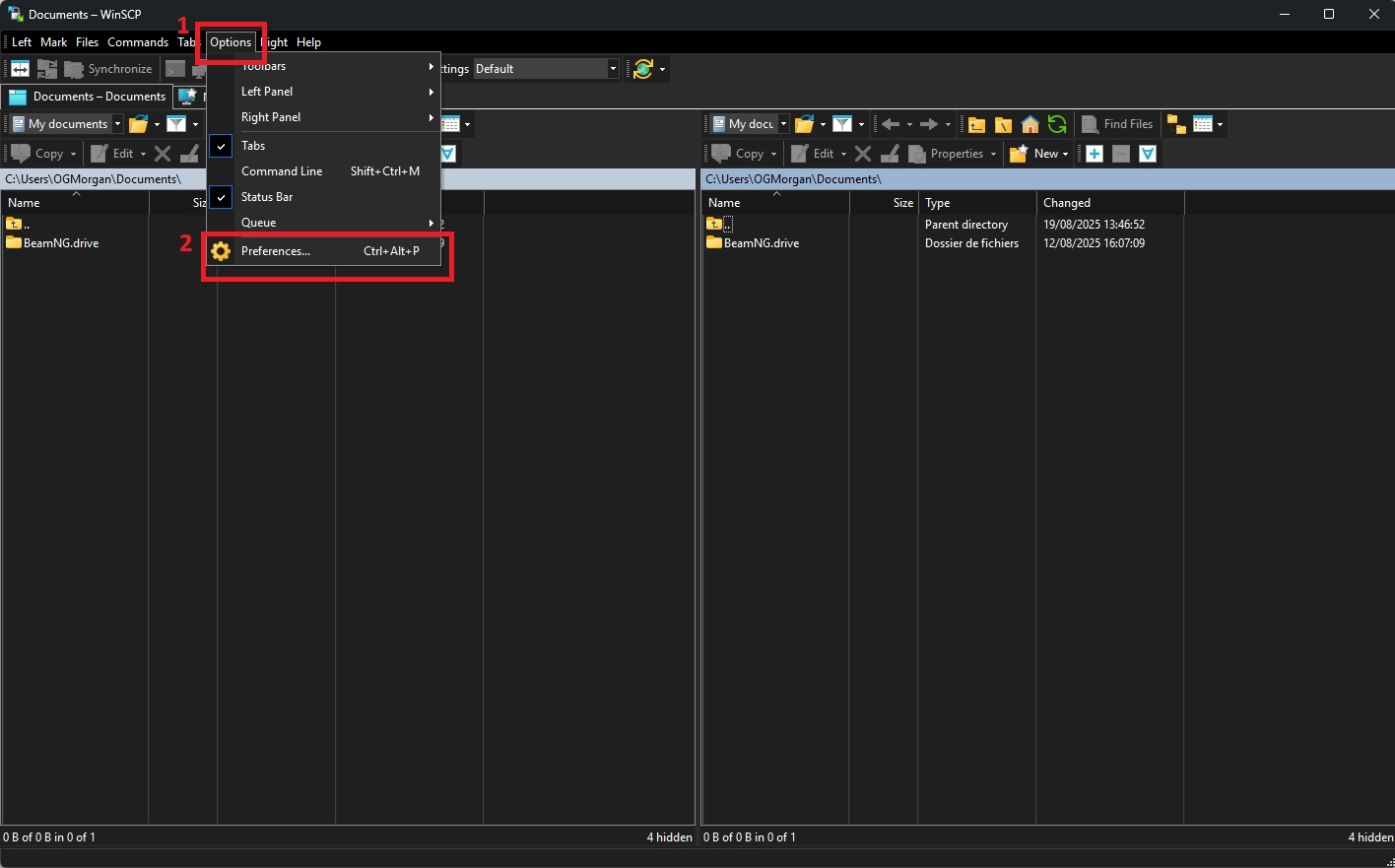
In the Transfers category, select Background and set 9 as the maximal number of transfers at the same time. This is the highest value you can configure.
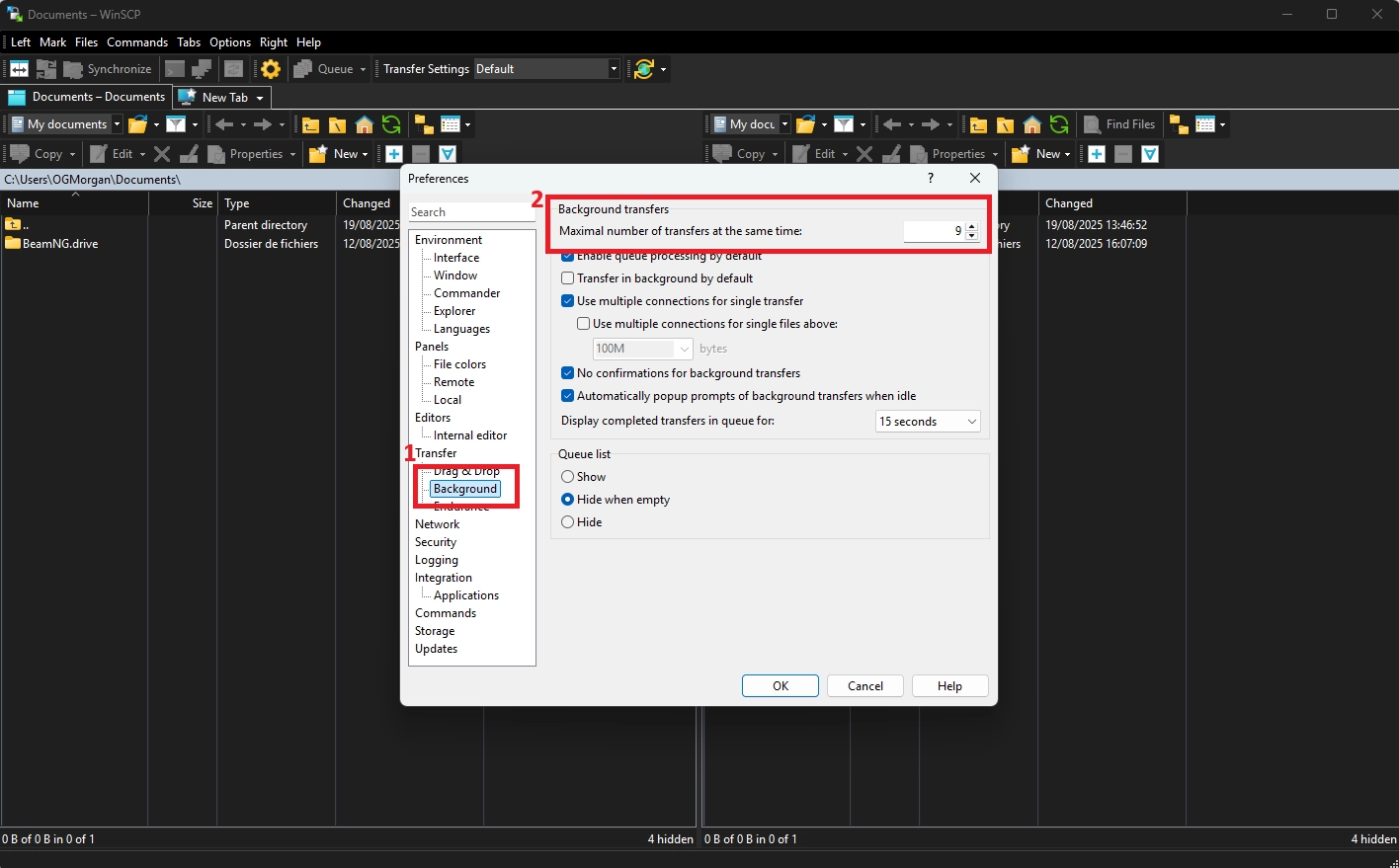
Click OK to save, and you’re done!
For FileZilla:
Go to Edit then Settings.
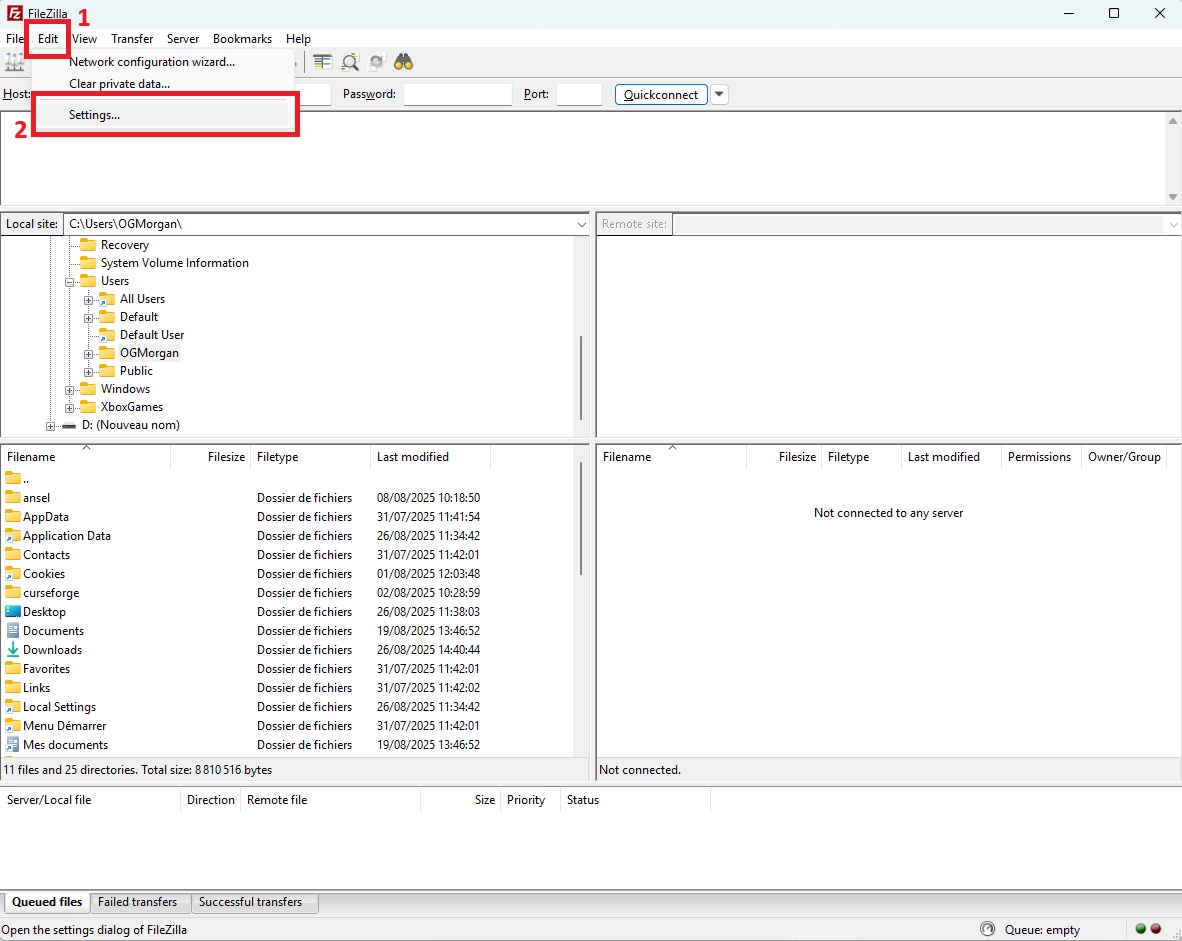
In the Transfers category, set 10 as the maximum number of simultaneous transfers. This is the highest value you can configure.
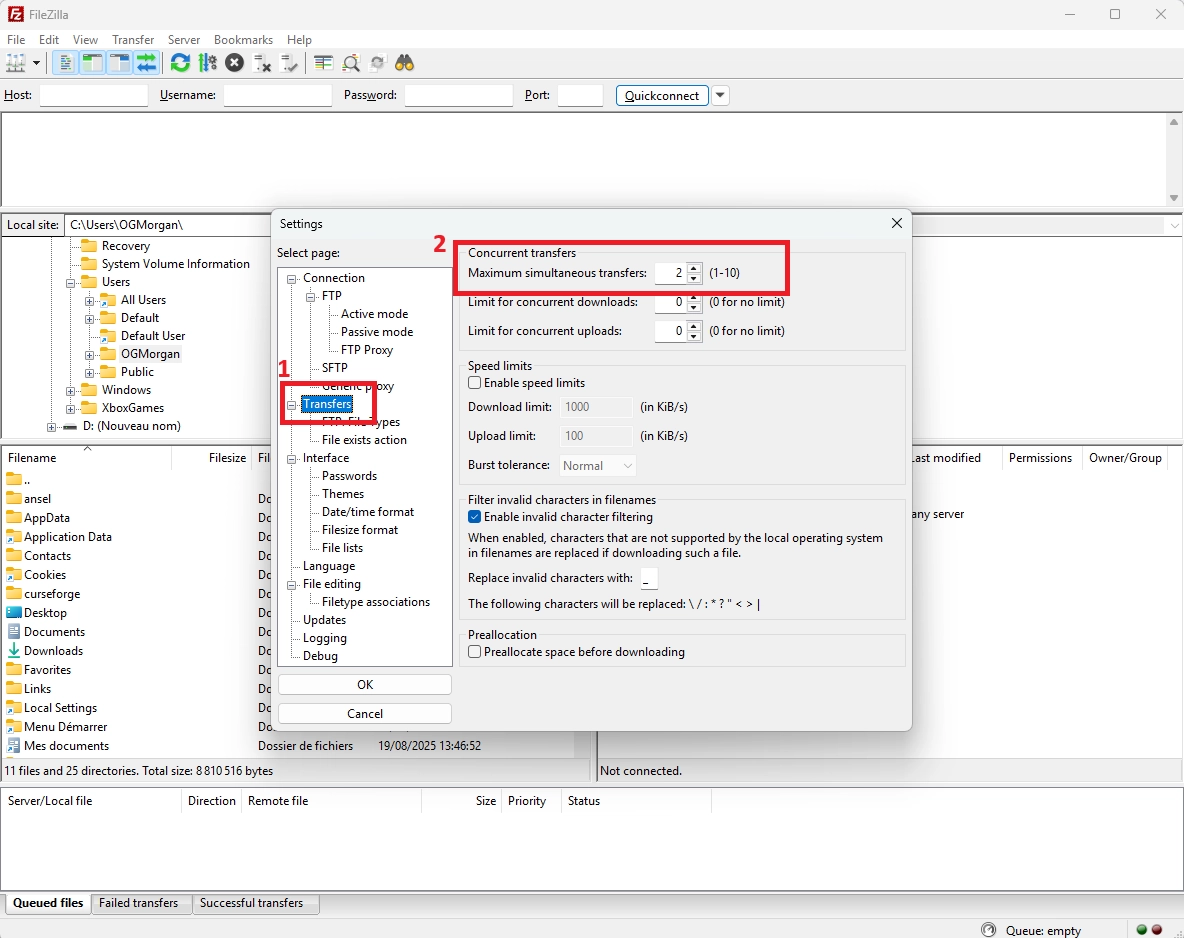
Click OK to save, and you’re done!
Your transfer speed for large folders should now be significantly higher, provided you have a stable high-speed Internet connection.

