Hello!
In this tutorial, we will see how to create a scheduled task from your panel.
Scheduled tasks allow you to run automated commands on the days and times of your choice. This is useful for cleaning entities, sending announcements, or even enabling the use of certain plugin tasks.
To begin, go to your advanced panel, in the top right of your basic panel:
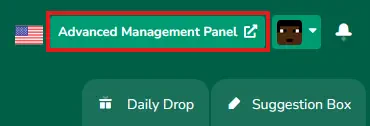
Once in the advanced panel, click on the server to edit, then click on the "Scheduled Tasks" button. Then, click on "Create schedule".
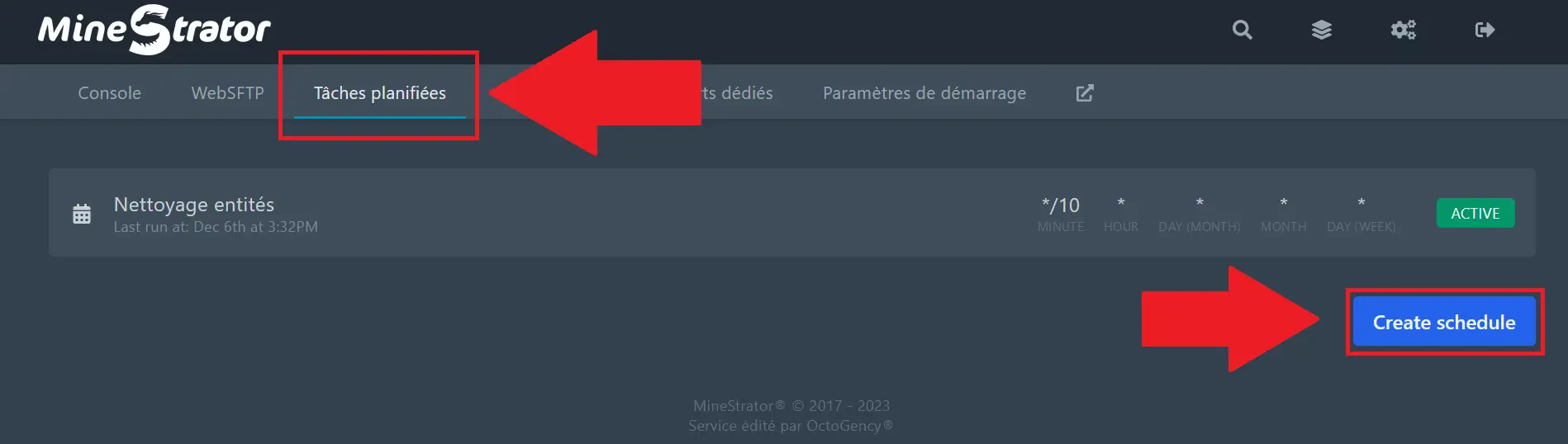
You will find yourself on the following menu. This menu allows you to create your scheduled tasks at the date, day of the week, hour, or minutes of your choice:
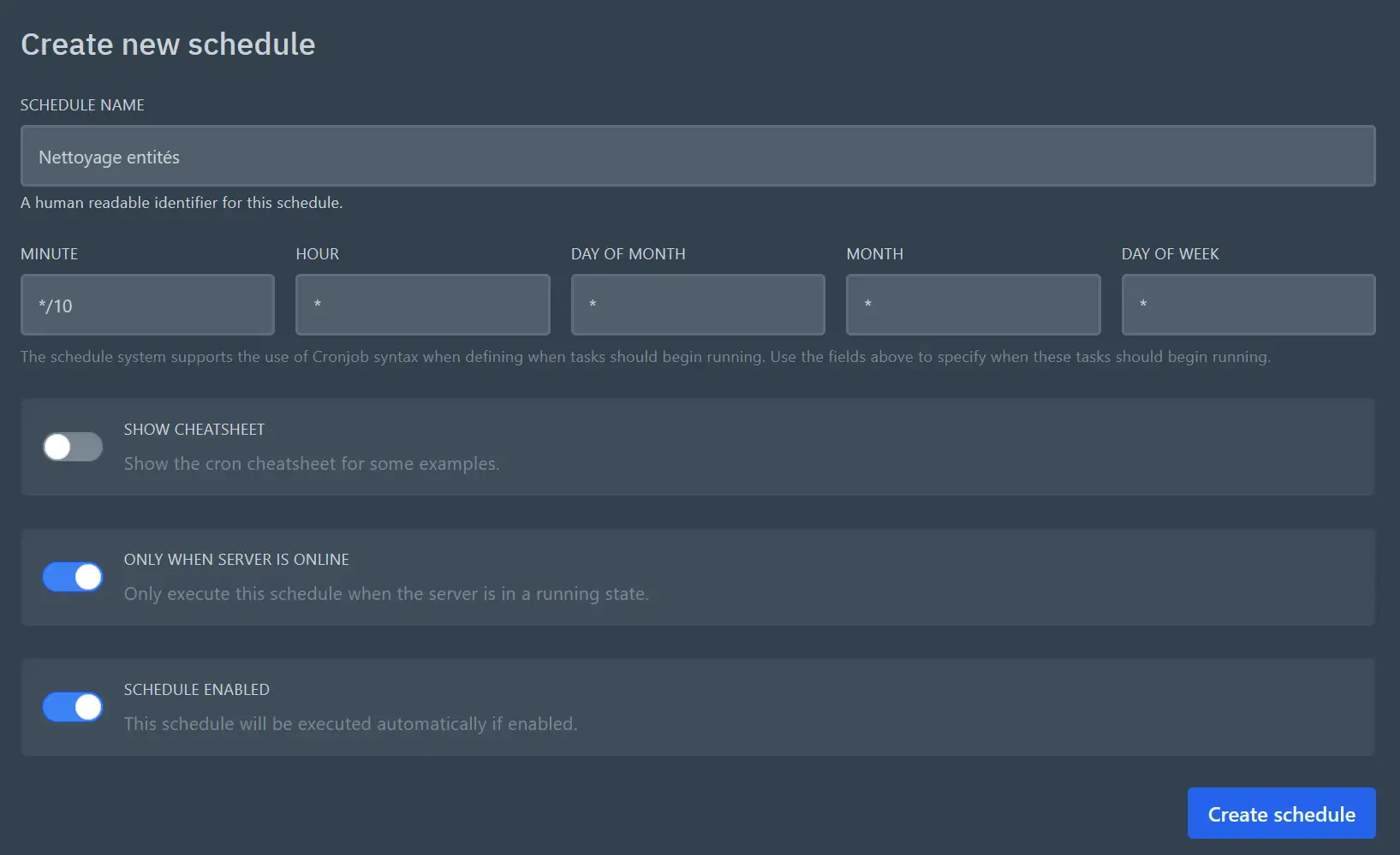
If you want the task to run every Sunday, Tuesday, Thursday, and Saturday, write 0,2,4,6 in "Day of Week" (0 corresponds to Sunday, 1 to Monday, etc. up to 6 which corresponds to Saturday).
To select all days of the week, just write an asterisk * in the "Day of Week" section.
You can add days of the month. If you want to run something on specific days of the month, like the 1st, 10th, and 20th, write 1,10,20 in the "Day of Month" section.
You can also choose the month, in the same way: 1 for January, 12 for December, etc.
You can also choose the hour and minutes for more precision.
If you want to run a task every day at 10:30 AM, you would need to fill in an asterisk * in all columns, then put 30 in "Minute" and 10 in "Hour".
Concrete example: I want to run a command that cleans all entities every 10 minutes. This would be presented as in the previous screen, where the */10 means "Every 10 minutes" (not "at 10 minutes" as normally indicated).
But cleaning entities without warning players lacks finesse. So before the kill command, we will add a say command to warn them beforehand. Remember that the task starts every 10 minutes, regardless of the server startup time. For clarity, we will keep the kill command so it falls exactly every 10 minutes. This will be the first command to execute. The next say commands will serve to warn about the next iteration of the task.
To add a task to the schedule, select the created schedule then click on "New Task".
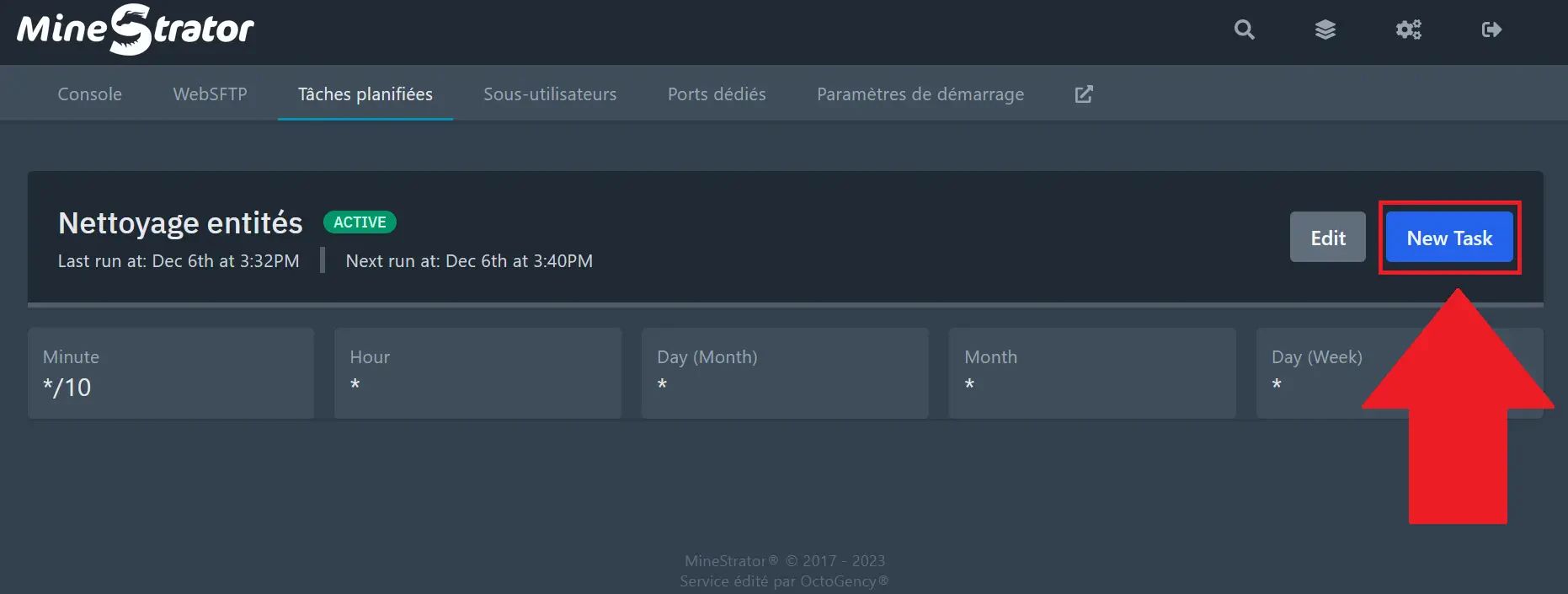
Here's what it should look like:
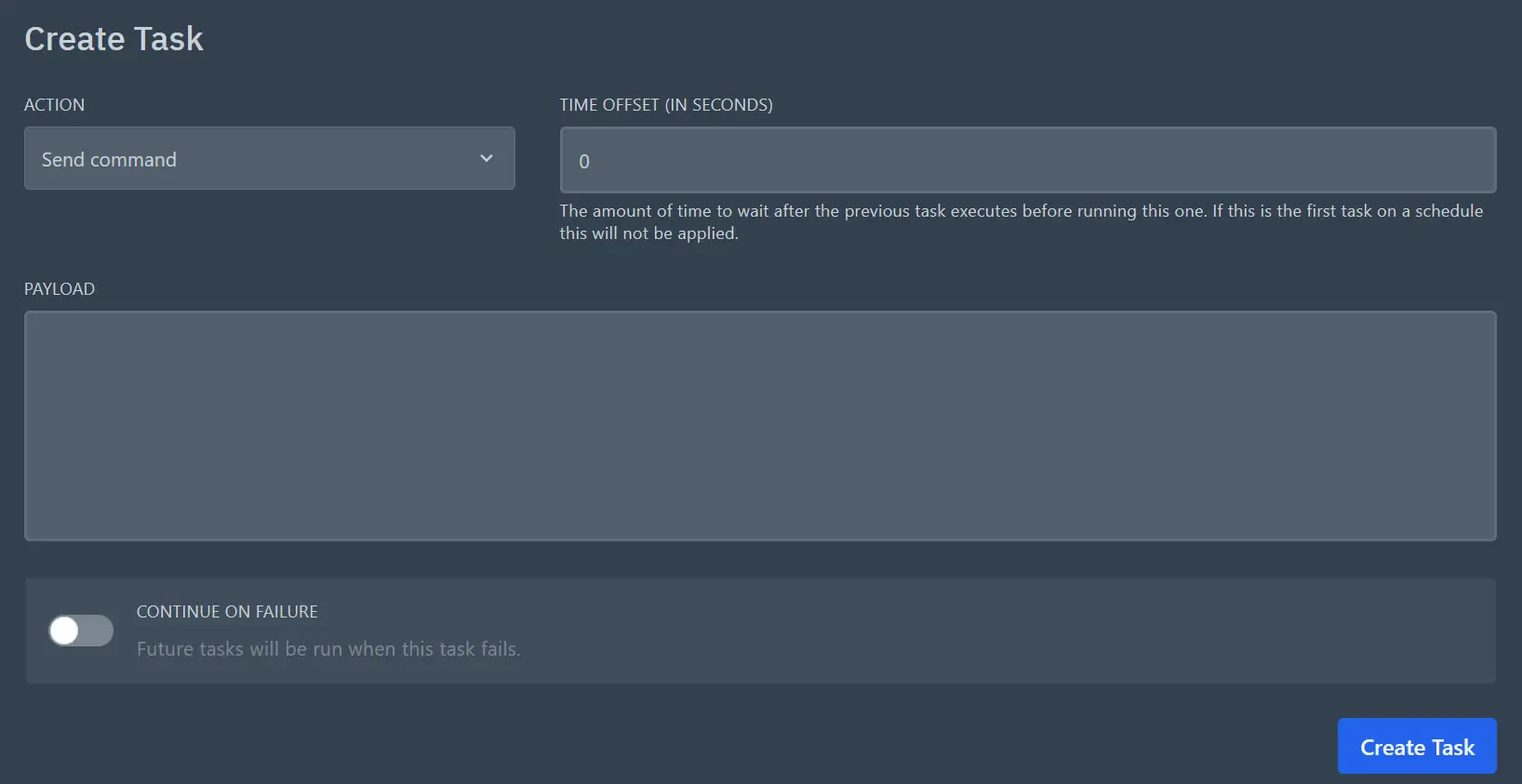
The "Payload" section is where you need to write the command to execute (without the /). In our case, this will be the command `kill @e[type=item]`
Validate in the bottom right, and you should have this:
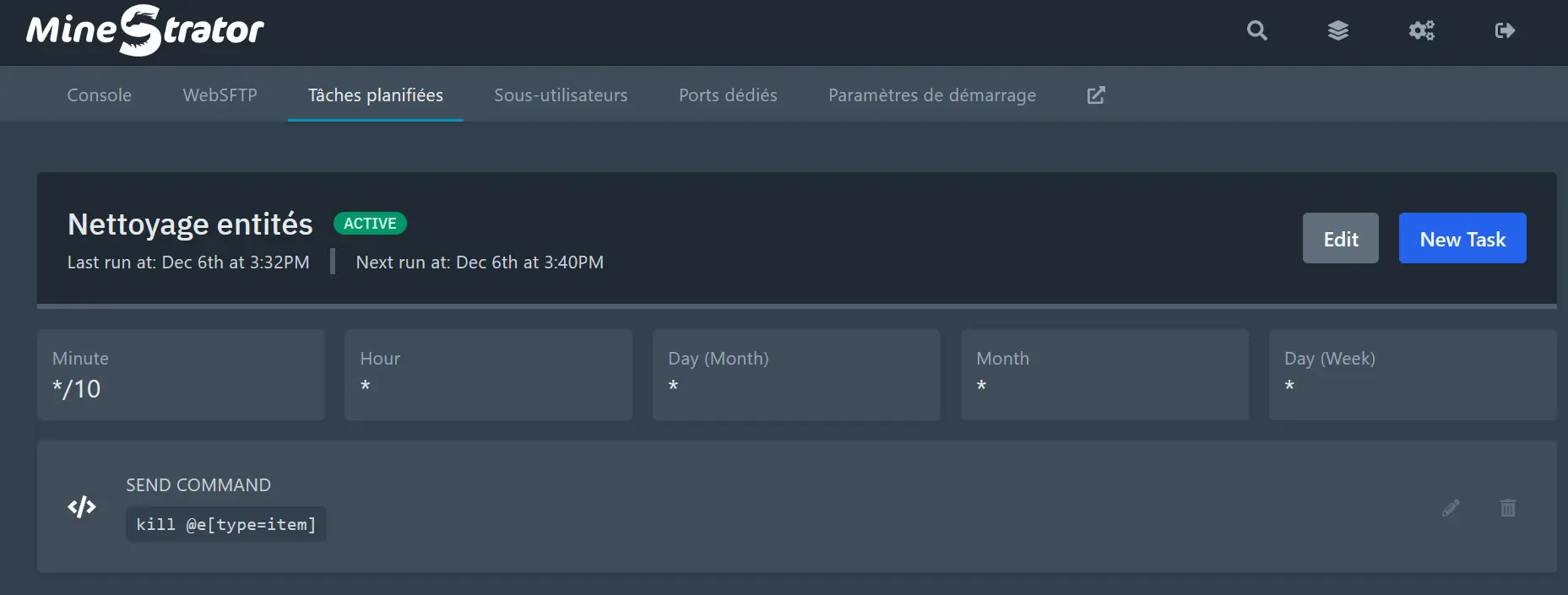
At this point, we have kills every 10 minutes. All that remains are the "say" commands to warn the players! Click on New Task again. This time, we will use the section in the top right, the "Time Offset" in seconds. We will send a say after 8 minutes, which is 480 seconds. Then write the command `say Items will be deleted in 120 seconds.`
Validate, then create a new one. This time, we'll write 540 seconds, with the command `say Items will be deleted in 60 seconds.`
You can then create one last one after 590 seconds, and indicate `say Items will be deleted in 10 seconds.`
And there you have it! Once the timer reaches 600 seconds (10 minutes), a new kill will take place by the next iteration of the command.
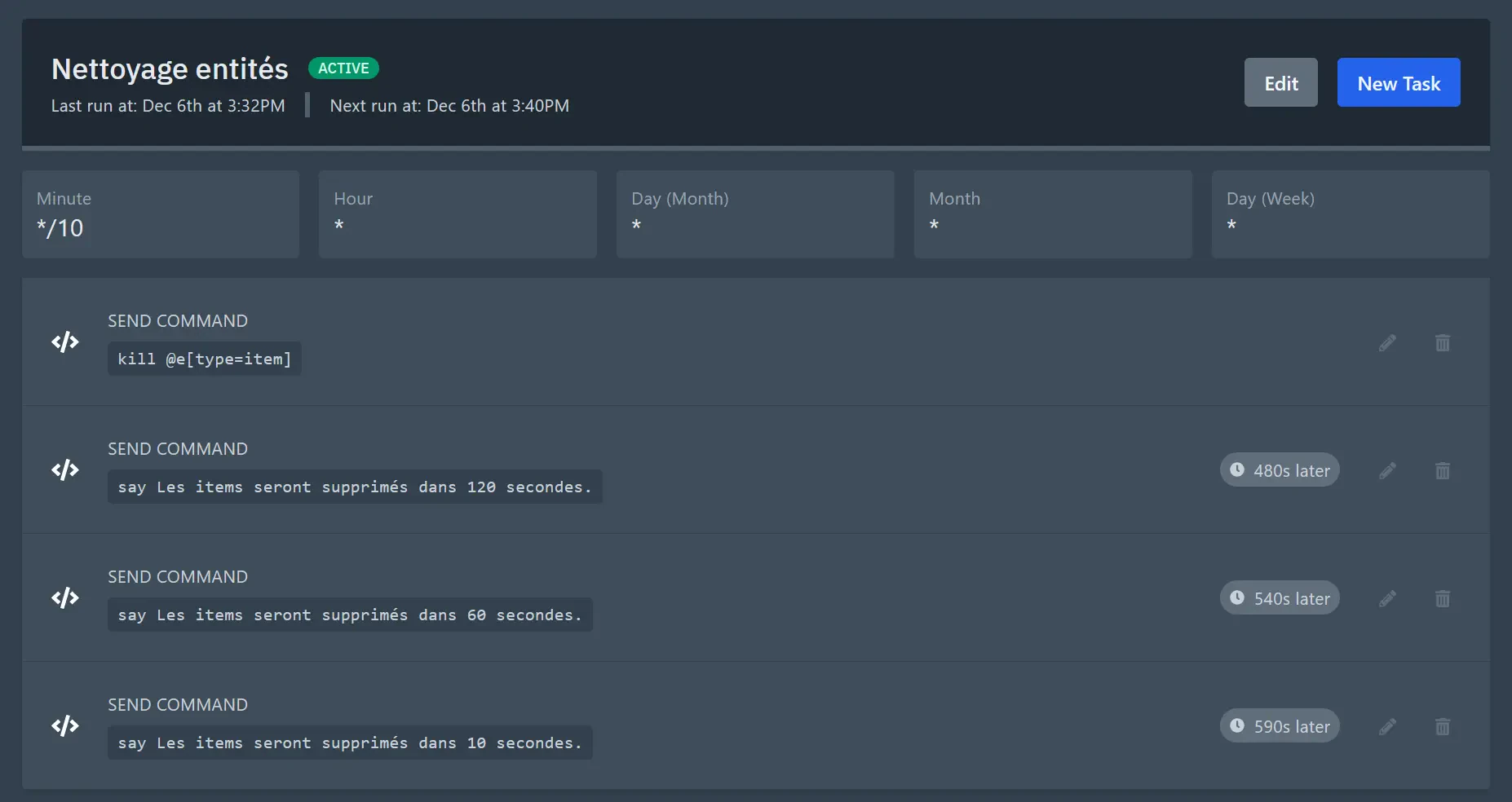
And there you have it! You now know how to create a scheduled task for your server.
You can also perform stops, restarts, and forced stops. In this case, use "Send power action" in Action rather than "Send command". Then choose what you want to do.
Here's what a schedule for a forced restart at 5 AM should look like:
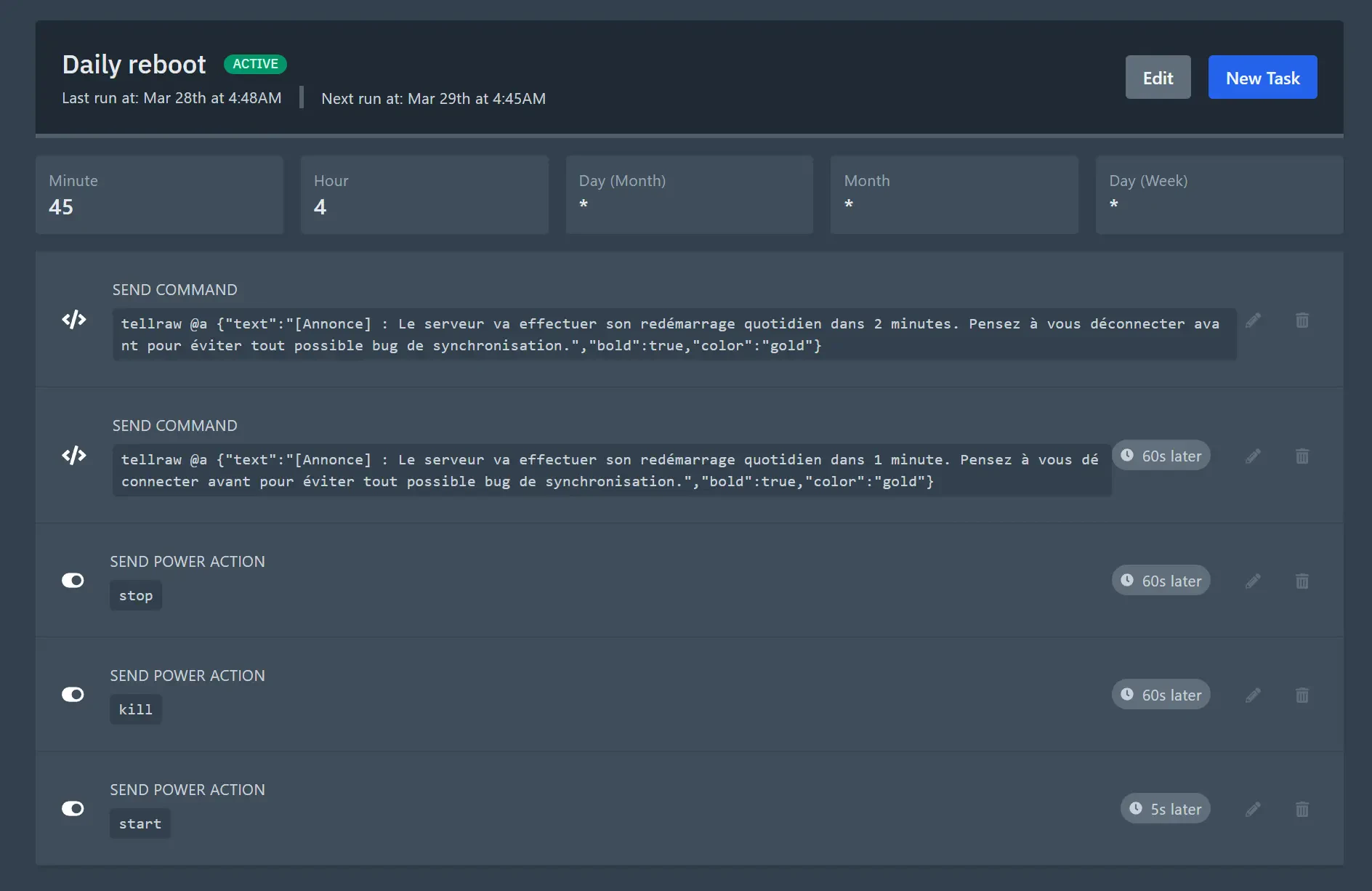
You now have all the tools you need to create your own schedules.
If you have any questions, don't hesitate to join our Discord!
Have a good day.

