Are you interested in modifying your Rust server's description, header, and website to create a unique identity?
With the MineStrator panel, you can easily modify these elements. Here's a guide explaining how to set this up and the constraints to follow:
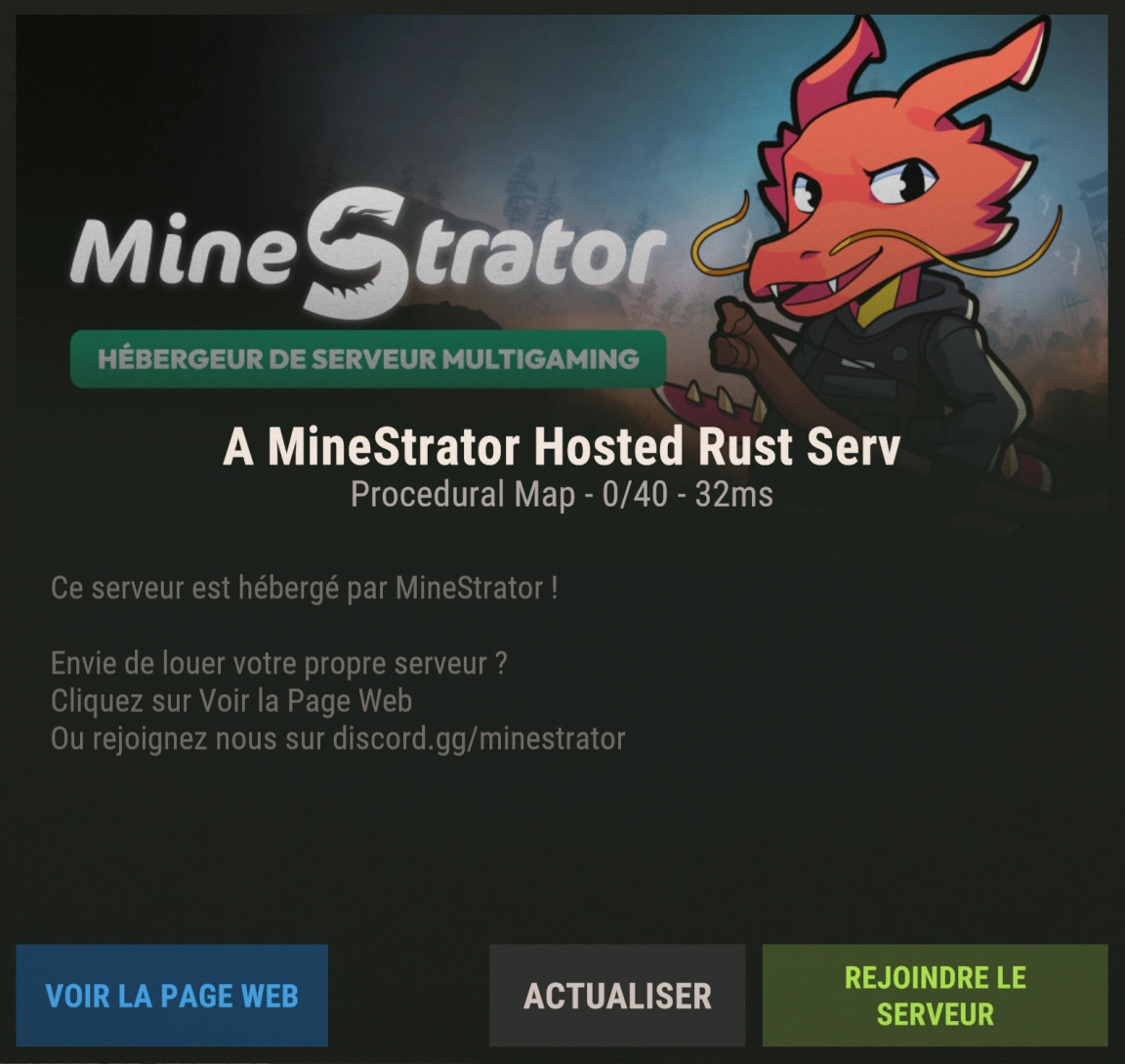
Preview of your customized server's final rendering in the game interface
Accessing your server settings
On your server dashboard, go to the Settings tab. You'll find all the modifiable options for your server there.
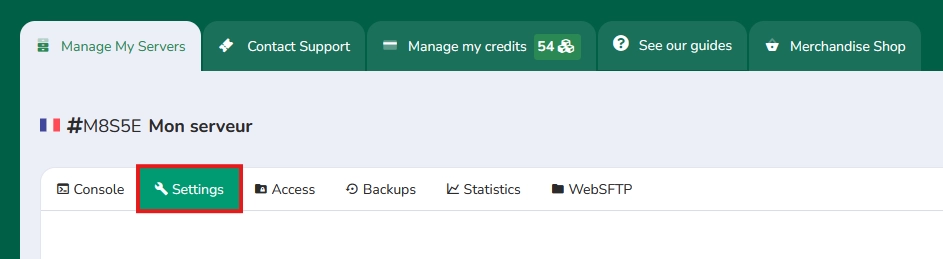
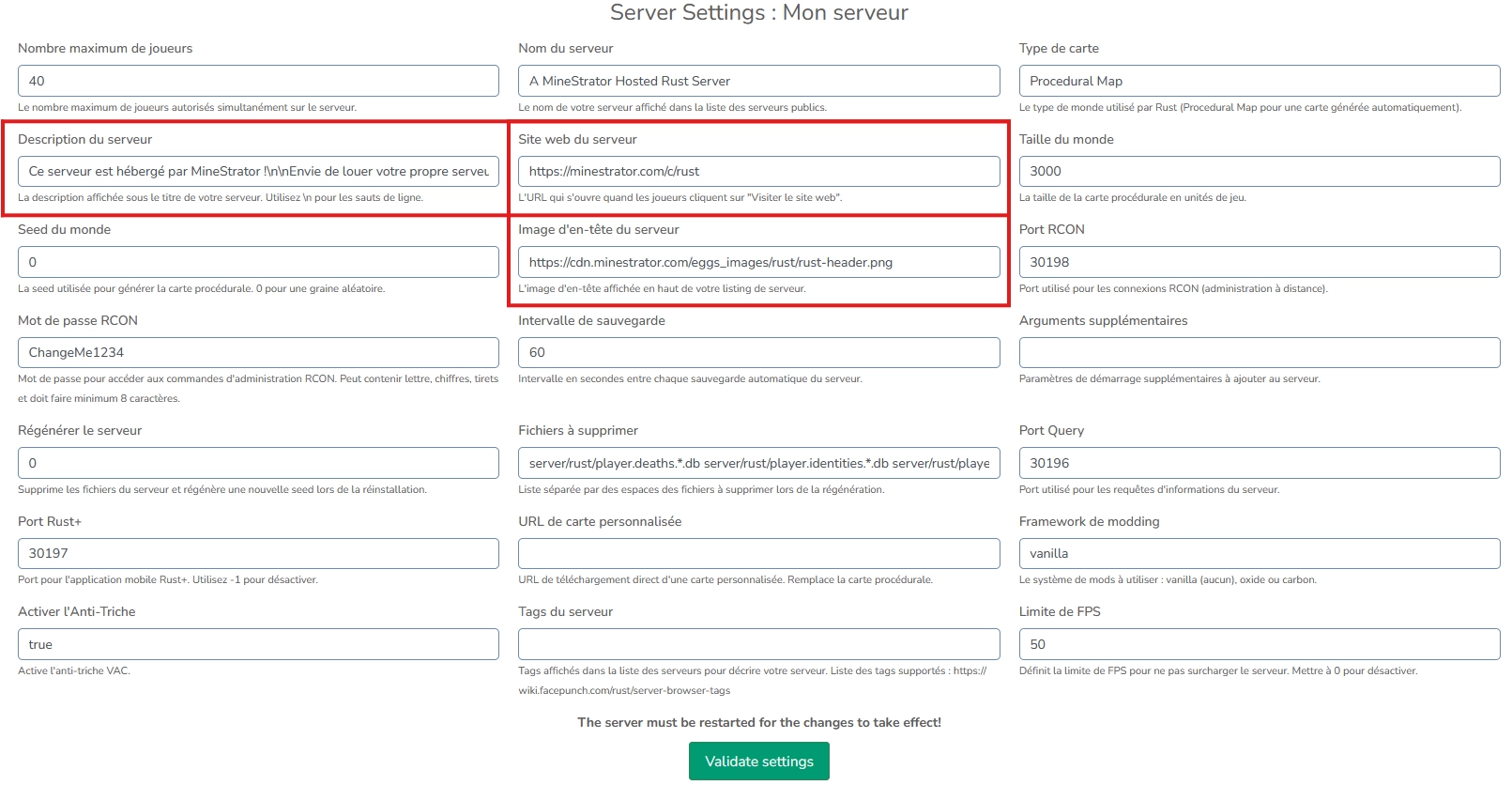
1. Modify the server description
Your server description is the most important element for presenting your community to potential players.
In this text field, you can enter a detailed description of your server. This description will appear on server lists and allow players to understand the spirit and particularities of your server.
Text structuring is done simply with \n for line breaks.
For example, to write:
Welcome to my server.
Maximum 50 players.
You'll need to structure it this way: "Welcome to my server.\nMaximum 50 players."
2. Add a header image
The header image is the first visual element that players will see when viewing your server.
Enter the complete URL of your image in this field. The image must be hosted online and publicly accessible (for example on a site like imgur).
Constraints:
- Image format: PNG
- Resolution: 1024 x 512 precisely
3. Configure the website link
If you have a website, forum, or community page, you can associate it with your server.
Enter the complete URL of your website in this field. This information will allow players to easily access your external resources such as:
- Official website
- Community forum
- Discord or other social platforms
- Server wiki
- Online store
Validating modifications
Once finished, don't forget to save your modifications with the "Validate settings" button. A server restart is necessary for the modifications to take effect. Changes may take a few minutes before being visible on public server lists.
If you need more details, don't hesitate to visit our Discord or submit a ticket on the panel under "Contact support"!

