Hello everyone and welcome to this tutorial that will teach you how to link your domain name to your Minecraft server.
This tutorial is based on a domain name purchased from OVH, but the modifications to implement are exactly the same, regardless of the domain name hosting provider.
Prerequisites:
- A Minecraft server
- A domain name (you can purchase one from OVH by clicking here) with access to the DNS zone of this domain name
For example, I own a domain name yoshun.fr with OVH and I want to redirect the address play.yoshun.fr to my Minecraft server with the IP 127.12.8.25:25570. The screenshots in the tutorial will follow this example, but you can obviously use your own domain name and it can be registered with a hosting provider other than OVH.
Before starting, keep in mind that your modifications in the DNS zone are instantaneous, but there is a delay before these become functional for everyone. This depends on the propagation delay of your modifications on the DNS servers of different organizations. This is an automatic procedure, you just need to wait, there's nothing to do at this level.
1. Setting up the A-type entry
The first step consists of setting up an A-type entry in your DNS zone. Log in to your domain name hosting provider, then in the DNS zone of the domain name, add an entry to the zone.
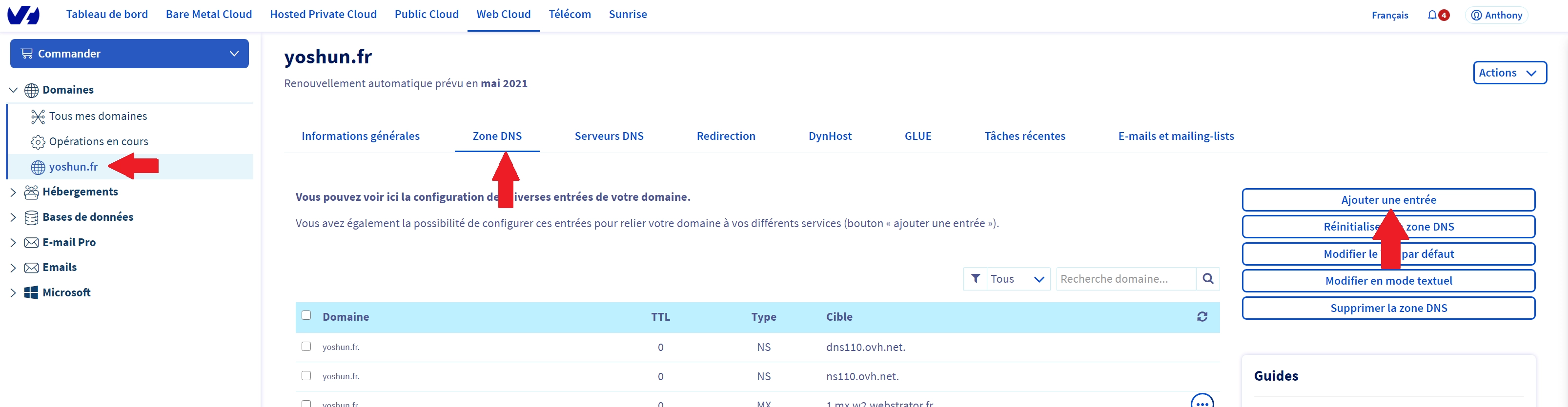
A new window will appear to select the entry type, select type A and fill in the fields as follows:
- In the subdomain (Sous-domaine) field, enter the desired subdomain for the redirection. For example, mc.
For my example, I enter mc so that the complete address is mc.yoshun.fr
- In the TTL field, leave the default value
- In the Target (Cible) field, enter the IP address of your Minecraft server without the port.
For my example, in the target field, I enter 127.12.8.25 which corresponds to the IP address of my Minecraft server
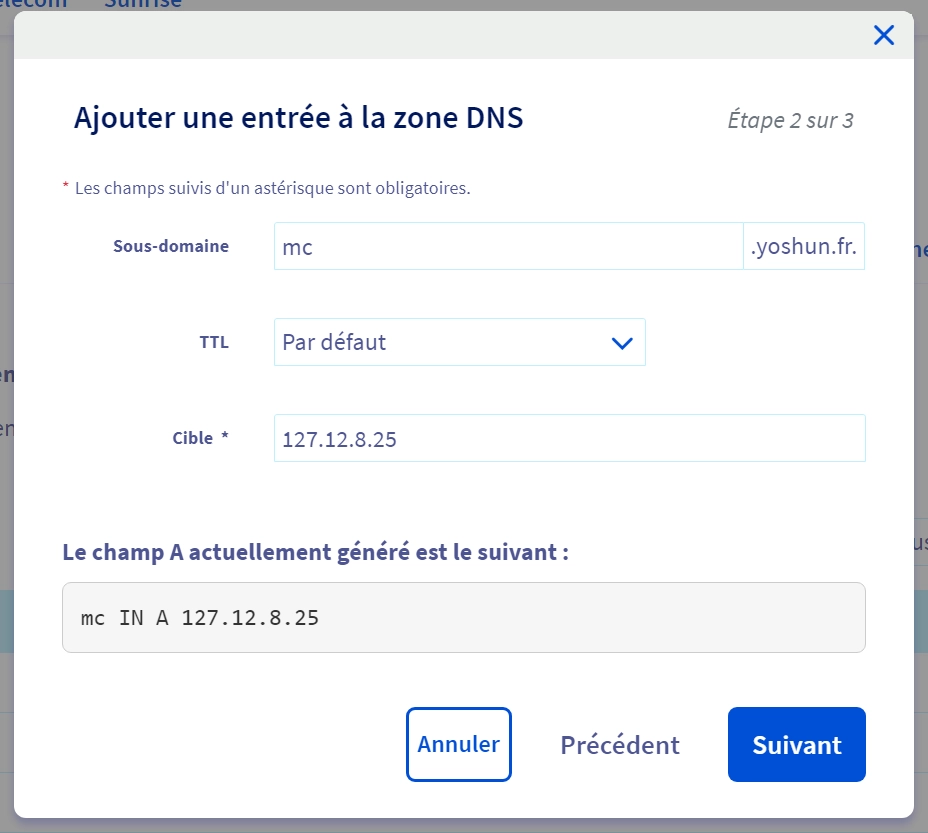
After adding this new entry, your subdomain is already functional if the connection port of your Minecraft server is port 25565, the default port. This is the case, for example, if you have a dedicated IP with MineStrator, you don't need to do the SRV redirection below if you have a dedicated IP.
However, don't forget that there is still a possible delay before your subdomain is accessible due to the propagation delay.
If your connection port to your Minecraft server is different from port 25565, you then have two options:
- Use the previously created A address, but by adding the port at the end. For example, the address would then be mc.domain.com:25570
- Create an additional SRV-type entry to avoid entering the port and make it work directly, for example, the address play.domain.com. Keep in mind that the A redirection and SRV redirection cannot have the same "name" (hence the distinction between the two with "mc" on one side and "play" on the other side).
For my example, my server's IP is 127.12.8.25:25570. My server therefore doesn't use Minecraft's default port (port 25565) but port 25570. After adding my A-type entry to my DNS zone, I can connect with the address mc.yoshun.fr:25570. I will therefore add an SRV-type entry to remove the port and use only play.yoshun.fr to connect to my Minecraft server.
2. Setting up the SRV-type entry
The second step is therefore to set up an SRV-type entry that will use the previously created A-type entry. As in the previous step, add a new entry to your DNS zone and select an SRV-type entry. In the new window, fill in the fields as follows:
In the subdomain (sous-domaine) field, enter _minecraft._tcp.play
The "play" at the end defines your connection address and must be different from the name entered on the A-type entry
- In the TTL field, leave the default value
- In the Priority (Priorité) field, enter the value 0
- In the Weight (Poids) field, enter the value 5
- In the Port field, enter the connection port of your Minecraft server
For my example, I therefore enter port 25570
- In the Target (Cible) field, enter the address in the form mc.domain.com. (The target field must correspond to the previously created A-type entry)
Be careful not to forget the dot at the end! Logically, the address must be the same as the subdomain of your A-type entry, with the difference that you must add a dot at the end.
For my example, I therefore enter the target mc.yoshun.fr. (I don't forget to add a dot at the end, after .fr)
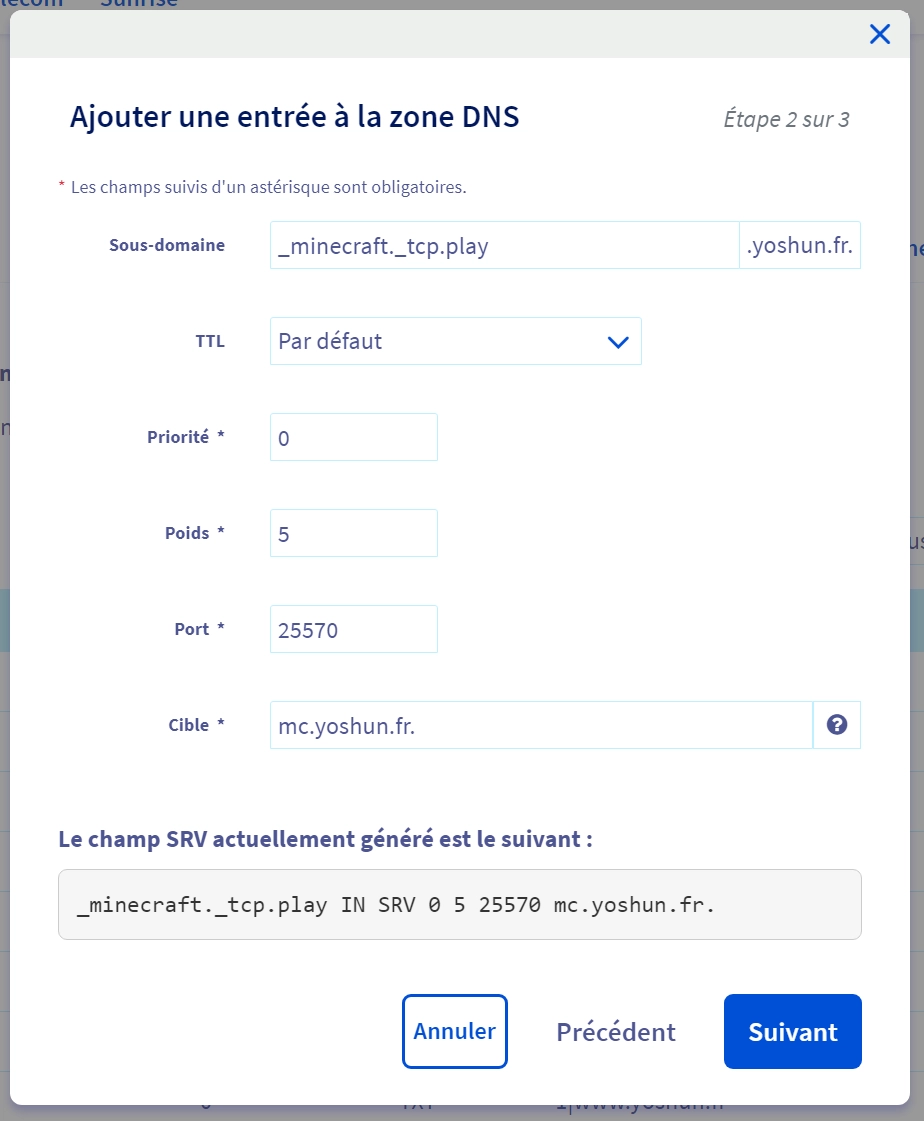
After adding this new entry, your subdomain is already functional and you should be able to connect right now with your subdomain. Once again, don't forget that there is still a possible delay before your subdomain is accessible due to the propagation delay.
For my example, I can therefore connect to my Minecraft server using the address play.yoshun.fr
This is the end of this tutorial! We are always available on the MineStrator Discord if needed!
You can also find this tutorial at the following address: youtube.com/watch?v=3jmU8HZMgxc

